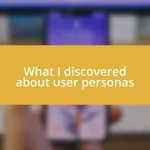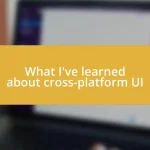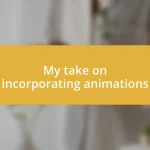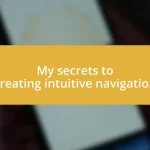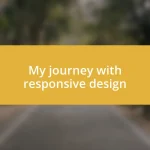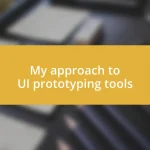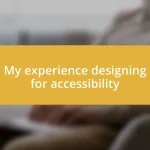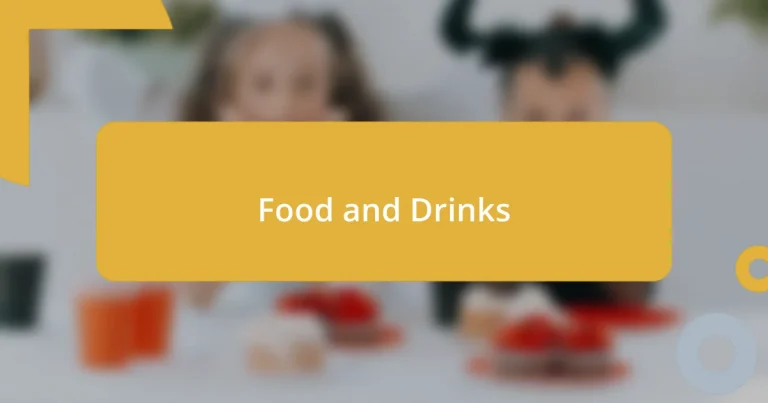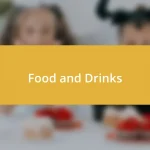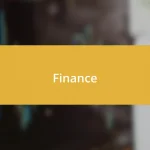Key takeaways:
- SwiftUI’s declarative programming and real-time preview enhance UI development efficiency and user experience.
- Lazy Views like LazyVStack and LazyHStack optimize performance by only loading views when in view, improving scrolling and resource management.
- Best practices for Lazy Views include avoiding data overload, keeping view construction lightweight, and testing across devices for optimal user experience.
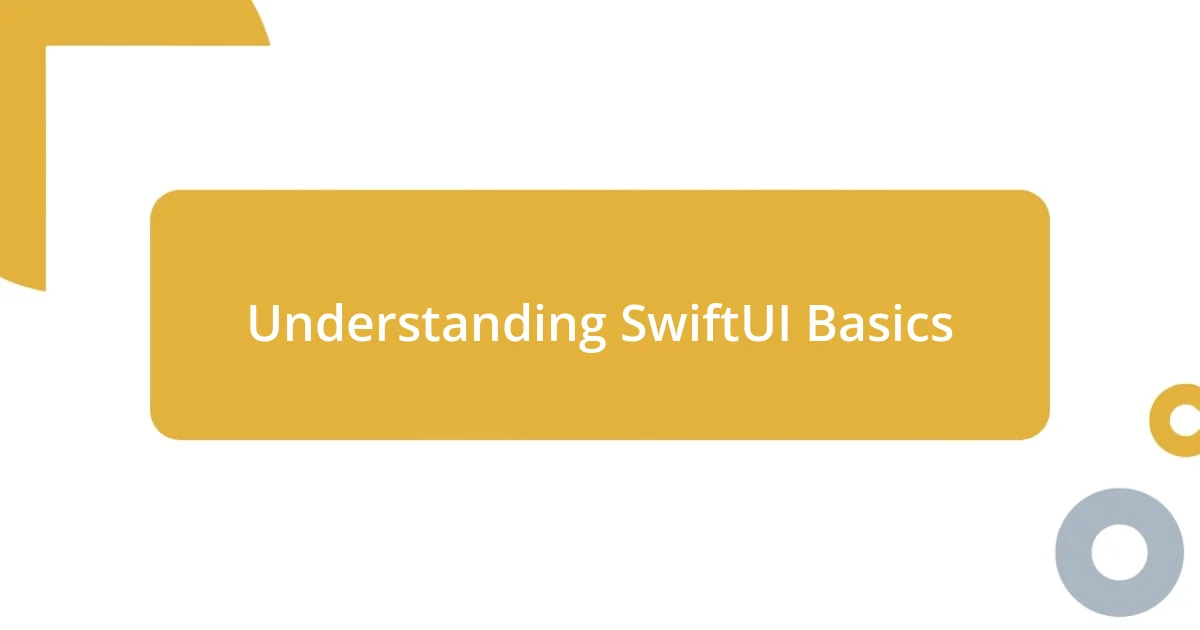
Understanding SwiftUI Basics
SwiftUI is a modern framework that simplifies the process of building user interfaces for iOS, macOS, watchOS, and tvOS. When I first dove into SwiftUI, I was struck by how declarative programming allows you to describe what the UI should look like rather than how to create it. This paradigm shift made me rethink the way I approached UI development; I couldn’t help but wonder how much time I could save by focusing on the end result.
One of the standout features of SwiftUI is its real-time preview capability. Initially, I was amazed at how changes I made in the code immediately reflected in the design. It’s like having a superpower! Have you ever made adjustments to a layout and then had to navigate a complex storyboard to see the outcome? SwiftUI’s ability to show live updates transforms that tedious process into a fluid, dynamic experience.
At its core, SwiftUI thrives on components known as Views, which can be combined and customized to create a cohesive UI. When I first started working with these components, I felt a little overwhelmed by the variety of options available. But as I experimented, I found that each View has its own unique properties and behaviors that, when understood, can greatly enrich the user experience I was building. Isn’t it fascinating how a simpler, more modular approach can lead to more engaging and intuitive applications?
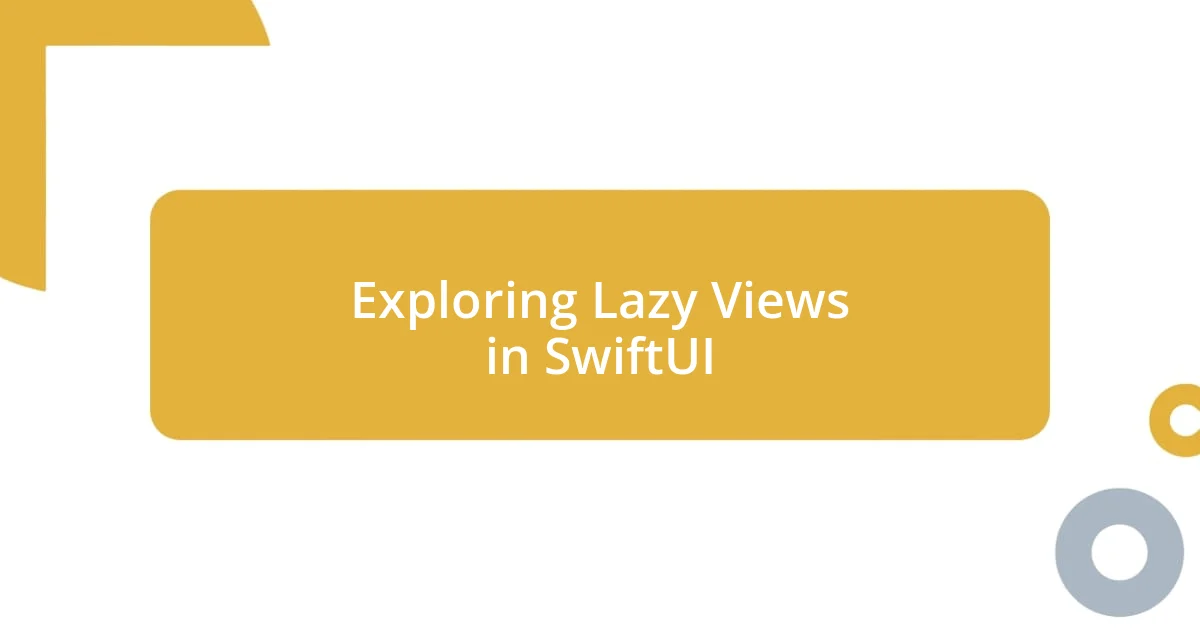
Exploring Lazy Views in SwiftUI
Exploring Lazy Views in SwiftUI
When I first encountered Lazy Views in SwiftUI, it felt like discovering a secret weapon for optimizing performance. LazyVStack and LazyHStack load their child views only when they come into view, which drastically improves scrolling performance in long lists. I remember creating a massive grid of images, initially overwhelming my app’s performance. It was a game-changer to see how implementing a LazyVStack turned my sluggish scrolling into a seamless experience.
One feature I particularly appreciate about Lazy Views is how they allow for dynamic content. I have a project where user-generated content fills the UI, requiring responsiveness in loading views. The combination of lazy loading and SwiftUI’s declarative syntax made it super easy to adapt to varying data sizes. By only loading what’s necessary at that moment, it felt like I embraced a more efficient way of building that synced with my goals as a developer.
When dealing with complex lists or endless scrolling, Lazy Views become essential. They not only save resources but also streamline development, which I found freeing. As I implemented them, I noticed that my coding style shifted toward thinking proactively about performance, which enhanced my overall workflow. Isn’t it amazing how one feature can inspire such a shift in perspective?
| Feature | Description |
|---|---|
| LazyVStack | Stack that loads views only when needed, enhancing scroll performance. |
| LazyHStack | Horizontal equivalent of LazyVStack, useful for wide lists. |
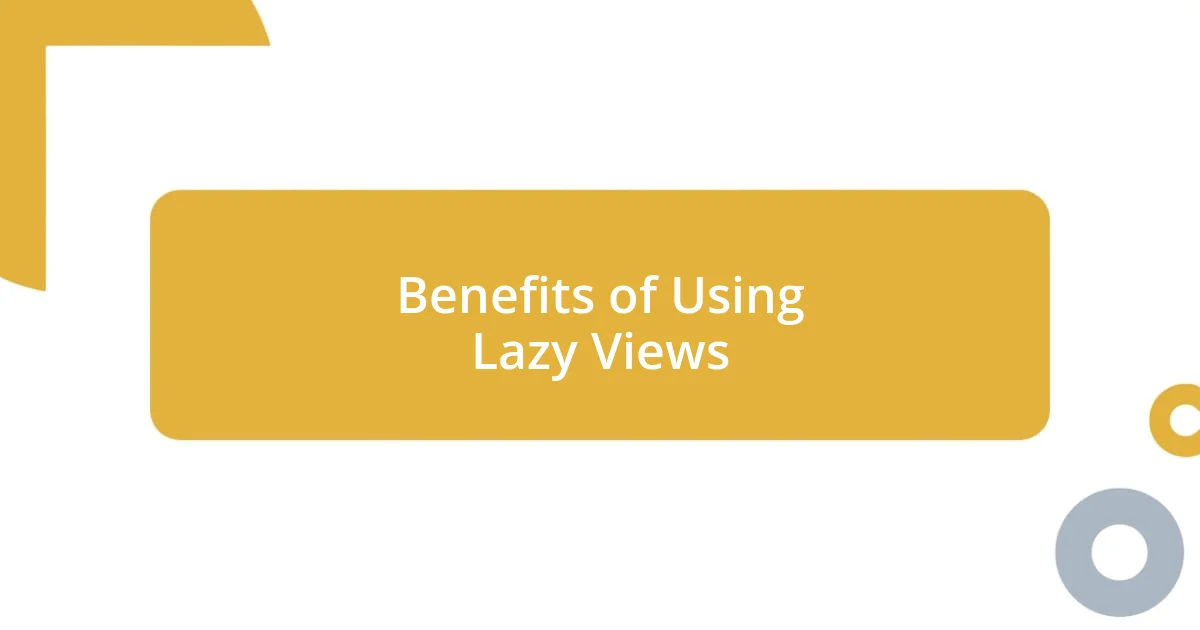
Benefits of Using Lazy Views
Lazy Views truly revolutionize the way I handle performance in my apps. One of the most significant advantages I’ve found is how they enhance user experience by minimizing loading times. For instance, I remember creating a dynamic news feed, which initially lagged and caused users to lose interest. By integrating LazyVStack, I not only saw a smoother scrolling experience but also felt a sense of relief knowing my users would enjoy a more responsive interface.
Here are some notable benefits of using Lazy Views:
- Improved Performance: Only loads the views that are currently on-screen, reducing memory usage and boosting speed.
- Dynamic Content Handling: Adapts effortlessly to varying amounts of data without cluttering the UI or overwhelming users.
- Streamlined Development: Encourages a more fluid coding process as I focus on what truly matters—delivering engaging content without sacrificing performance.
The ability to manage resources effectively is incredibly empowering as a developer. With Lazy Views, I’ve experienced a shift in how I prioritize user satisfaction. The simple act of lazy loading has not just optimized my apps but has also taught me the value of efficiency—making each interaction purposeful and enjoyable for my users.
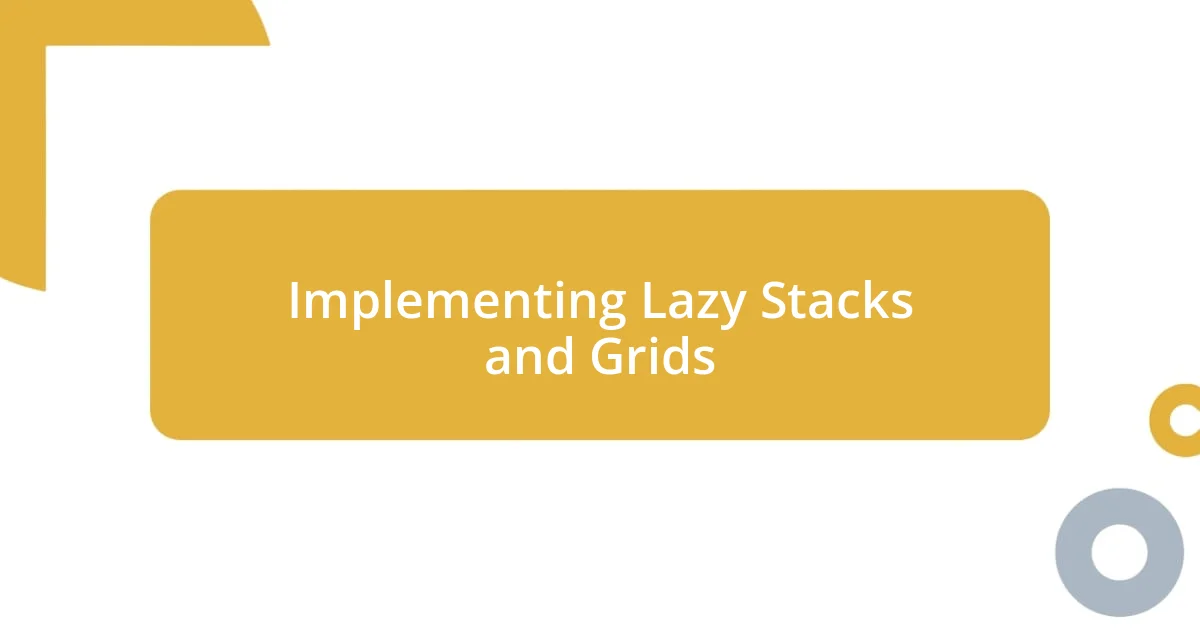
Implementing Lazy Stacks and Grids
Lazy Stacks and Grids can be a game changer in how we structure our UIs. When I first implemented a LazyVGrid in my project, I was blown away by how effortlessly it managed a large set of items. Instead of struggling to get every item to render without stuttering, I found that the grid only displayed those items currently in view. This not just improved performance but made the entire interface feel snappier—like I had just polished up a rough diamond.
As I experimented further, I discovered the benefits of customizing the layout with LazyHStack. One particular night, I was building a carousel to showcase featured products, and I noticed how smooth the user experience became. The horizontal scrolling felt seamless and engaging, inviting users to explore more—how refreshing is that? It allowed me to create an eye-catching display without the earlier concerns about overloading the app’s resources.
Integrating these lazy views genuinely transformed my approach to user interface design. I started to question my previous strategies and really leaned into the freedom Lazy Stacks and Grids provided. Now, whenever I face a complex data structure, I instinctively think about how to leverage lazy loading, and that shift has given my projects an efficiency boost I didn’t realize was possible. Isn’t it reassuring to feel that shift in your workflow toward something more effective?
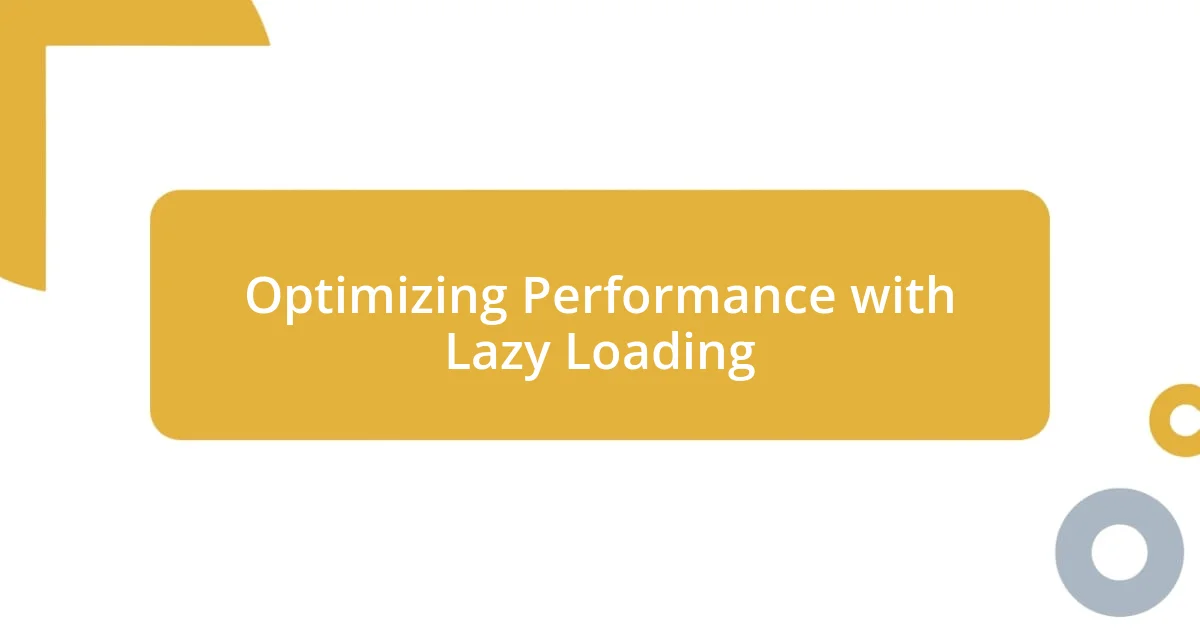
Optimizing Performance with Lazy Loading
When I first delved into lazy loading, I was genuinely surprised by the dramatic cut in resource usage. In my earlier apps, I was heavily reliant on loading everything upfront, which often led to crashes when users were scrolling through extensive data sets. Now, with LazyVStack, I can load only the elements necessary for display. It’s like flipping a switch—everything just runs more smoothly and efficiently, making me feel accomplished.
I vividly recall working on a project that required displaying a massive gallery of images. Initially, the performance suffered, and frustration crept in. However, when I switched to LazyHGrid, the change was transformative. I could now scroll past hundreds of images without any lag. The sense of freedom I felt as I watched the interface respond instantly was truly exhilarating. Isn’t it amazing how such a simple shift can breathe new life into a project?
Additionally, lazy loading provides an incredible sense of control. I found myself more focused on the user journey rather than wrestling with technical limitations. I could concentrate on crafting beautiful visuals and engaging content without constantly worrying about performance. It’s liberating, wouldn’t you agree? Embracing lazy views has not only streamlined my development process but has also allowed me to shine brighter as a developer. The experience has truly reinforced my appreciation for efficiency and performance in app design.
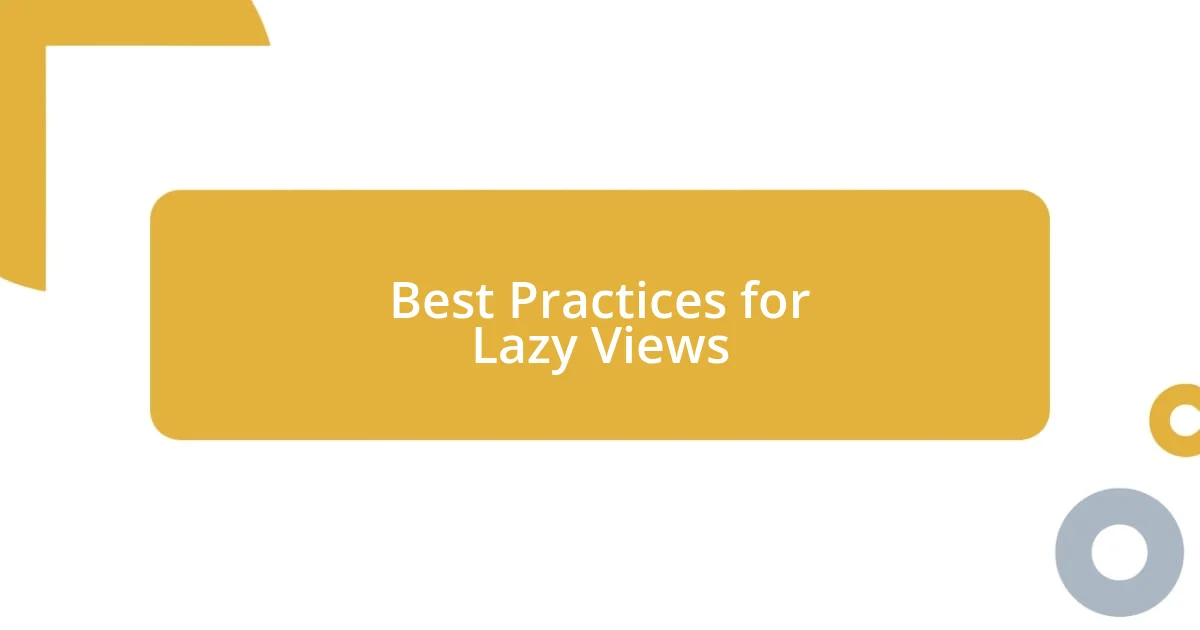
Best Practices for Lazy Views
Using lazy views effectively can really require a shift in mindset, and one of the best practices I’ve learned is to avoid overloading them with data. Early in my journey, I made the mistake of thinking more was better, packing too many elements into my LazyVStack. The result? My app’s performance took a hit, and the user experience suffered. I realized that letting the view manage its own content was key. By carefully controlling the amount of data I loaded, I could ensure that everything remained responsive and fluid.
Another vital aspect I’ve embraced is keeping the view construction lightweight. When I implemented LazyHGrid for showcasing product categories, I focused on designing simple subviews. This way, the grid could render quickly without getting bogged down. I remember feeling the thrill as I watched the interface render seamlessly on slower devices—what a contrast to my earlier experiences! It felt almost like a victory lap, knowing that I was making smart choices that enhanced the user experience.
Lastly, I can’t stress enough how essential it is to test on various devices. I learned this lesson the hard way while working on a recent project. I noticed that what felt great on my newest iPhone was still lagging on older models. Taking the time to adjust the UI for differing performance levels not only boosted my confidence but showed me the importance of inclusivity in app design. Wouldn’t it be amazing to create a seamless experience for every user, regardless of their device? Embracing these best practices has truly enriched my development toolkit and made me a better creator.